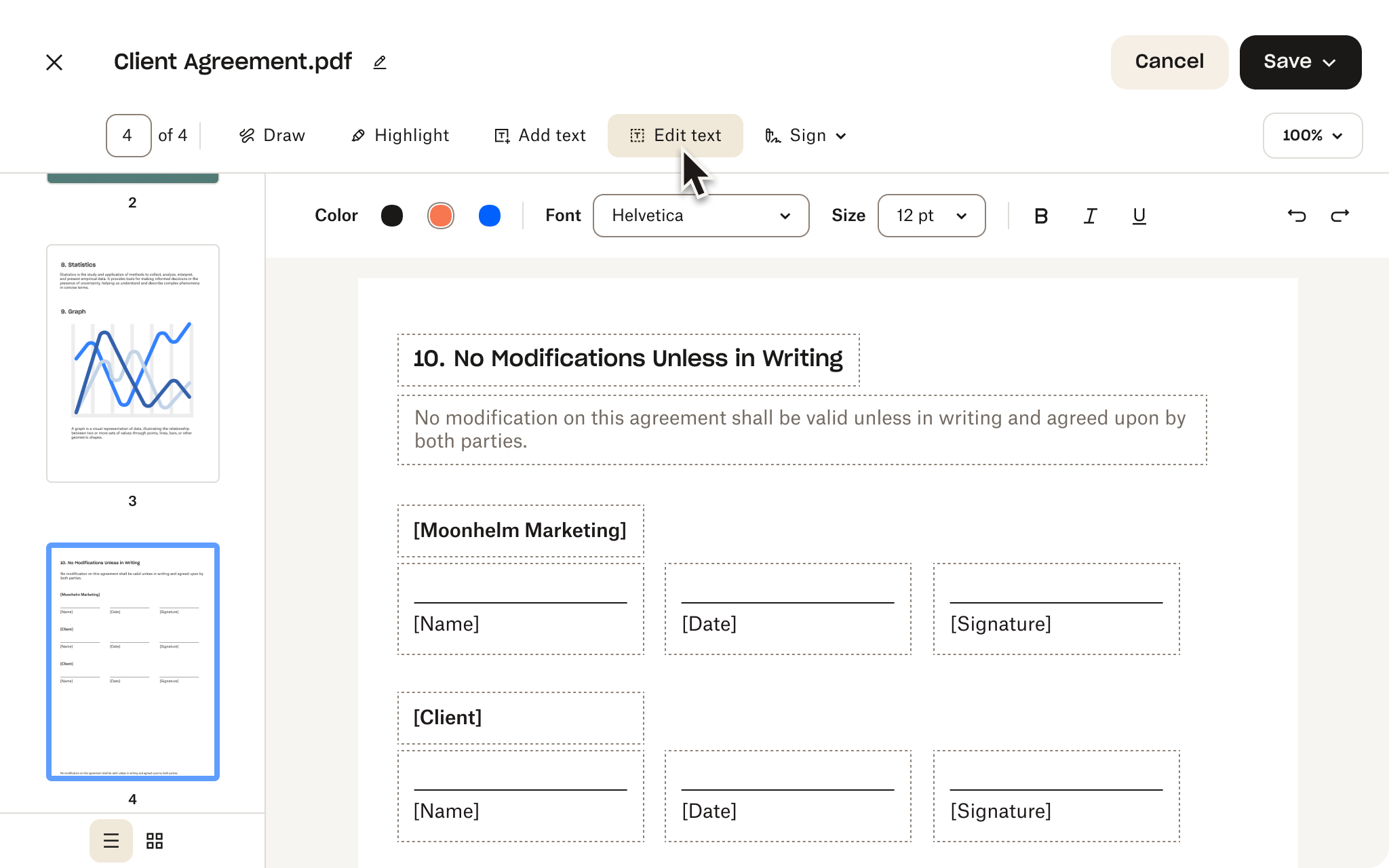Reorder PDF pages
Your file will be securely handled by Dropbox servers. By clicking “Upload file,” you agree to the Dropbox Terms. Learn about how we use and protect your data in our Privacy Policy.How to reorder PDF pages
Reorder pages in a PDF in just four simple steps.
1.
Click the select file button above and select the PDF that you would like to reorder.
2.
You will be redirected to the free PDF editor.
3.
Click the page you‘d like to move in the left sidebar, then drag and drop it into the desired location.
4.
Once you’ve made your adjustments, save your PDF.
Collaboration made easy
Dropbox makes sharing PDFs simple. Grant access to colleagues, clients, or friends in just a few clicks with secure link sharing. Need extra protection? Advanced sharing tools like password protection and expiration dates give you complete control.
Frequently asked questions
To reorder PDF pages, simply click the Select file button above and select the PDF that you would like to reorder. You will then be redirected to the free PDF editor where you can click the page you‘d like to move in the left sidebar, then drag and drop it into the desired location.
Dropbox equips you with all the tools you need to master your PDFs. You can:
- Merge, split, and rotate pages on the fly—organize your documents exactly how you want
- Add or delete pages with ease—keep only the content that matters
- Annotate, comment, and request signatures—collaborate seamlessly with colleagues and clients
- Convert PDFs to other formats—ensure maximum compatibility
- Encrypt documents—add an extra layer of security for sensitive information